AI Inpainting
Seamlessly remove unwanted objects, restore damaged areas, and transform your images with our powerful AI Inpainting technology. Simply upload your image, draw a mask over the area you want to modify, and let our AI fill it with stunning, context-aware content.
JPEG, PNG, WebP (max 5MB)
Samples
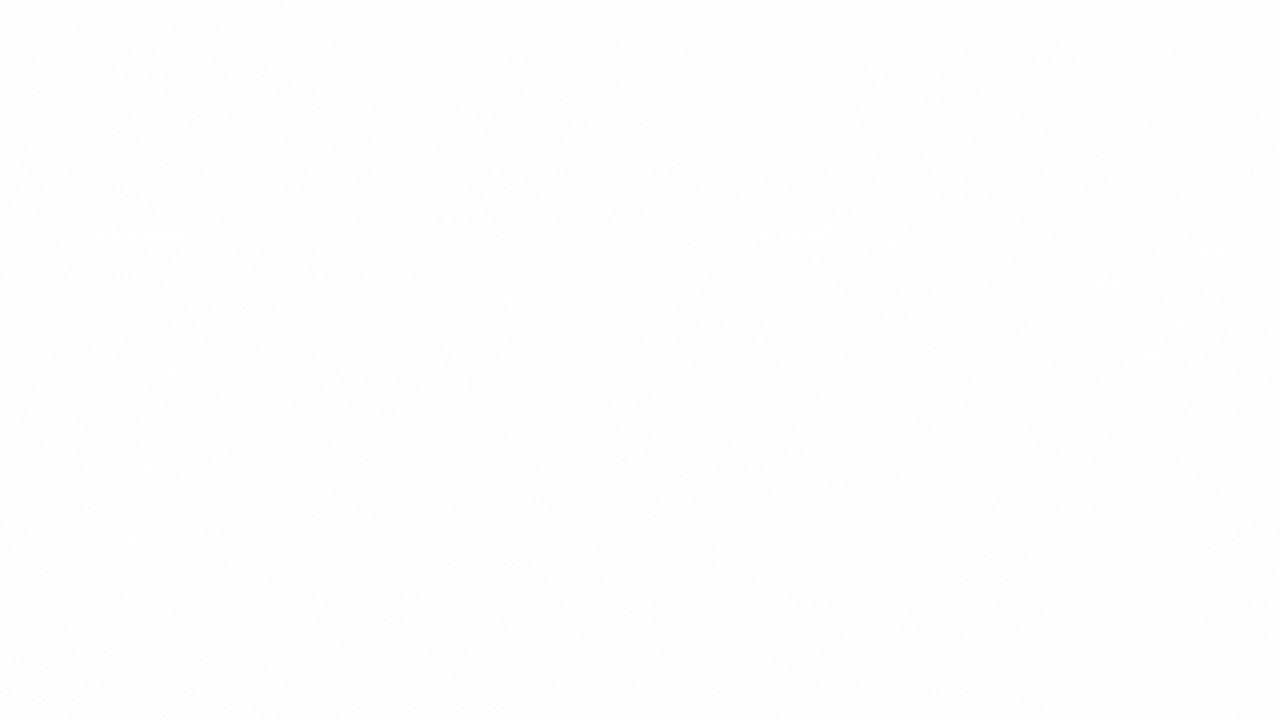
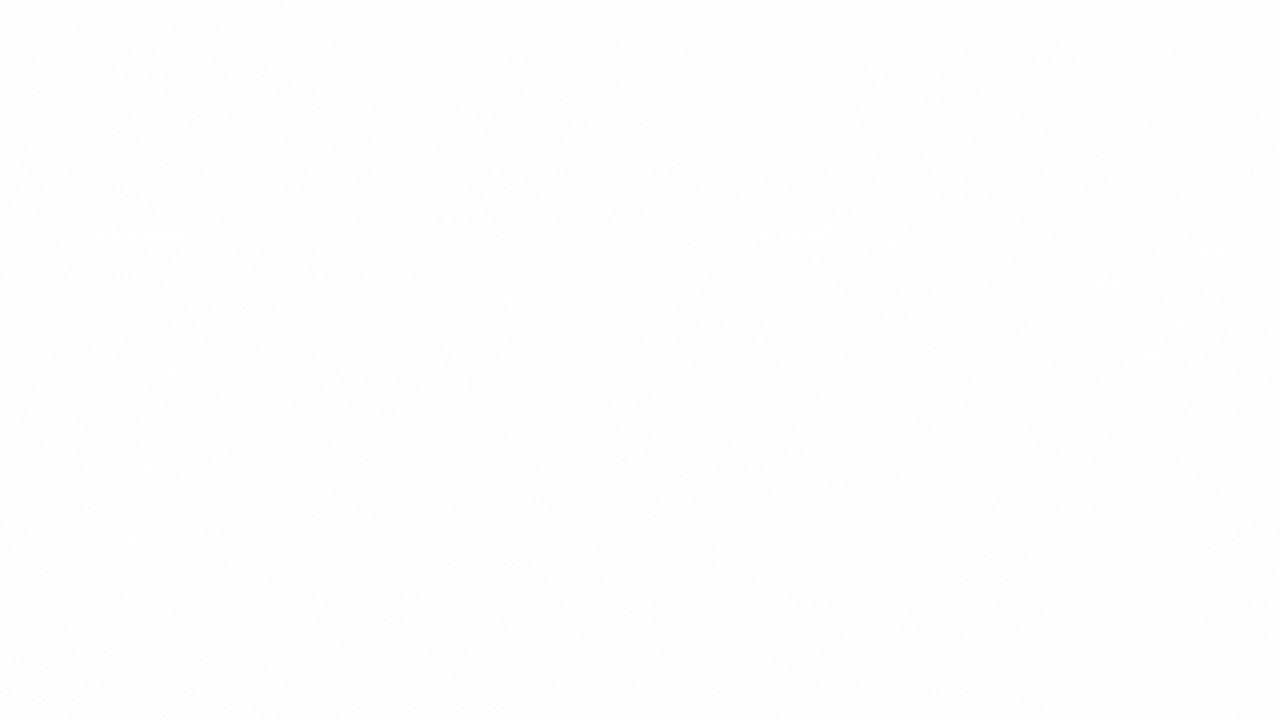

Effortless Object Removal with AI Inpainting
Our AI Inpainting technology makes removing unwanted objects from your photos incredibly simple. Whether it's photobombers, distracting elements, or watermarks, just draw a mask over the area and let our advanced AI intelligently fill the space with contextually appropriate content that seamlessly blends with the surrounding image.

Restore Damaged Photos with AI Inpainting
Breathe new life into old or damaged photographs with our AI Inpainting tool. Repair scratches, tears, stains, and missing areas with remarkable accuracy. Our AI analyzes the surrounding pixels to generate realistic textures and details that match the original image style, preserving precious memories with minimal effort.

Creative Image Editing with AI Inpainting
Unleash your creativity with AI Inpainting's powerful image manipulation capabilities. Replace elements in your photos with new content, add objects that weren't there before, or completely transform sections of your image based on text prompts. Our AI Inpainting technology understands context and generates high-quality, realistic results that match your creative vision.
How to Use AI Inpainting
1Upload Your Image
Start by uploading the image you want to edit. Our AI Inpainting tool supports common formats like JPEG, PNG, and WebP up to 5MB in size.
2Draw a Mask
Use the intuitive masking tool to draw over the areas you want to modify. The mask highlights exactly where the AI Inpainting will be applied, giving you precise control over the editing process.
3Describe and Generate
Enter a text prompt describing how you want to modify the masked area, then click Generate. Our AI Inpainting technology will analyze your image and prompt to create seamless, realistic results that blend perfectly with the surrounding content.
Frequently Asked Questions About AI Inpainting
Common questions about our comprehensive AI creative platform
What is AI Inpainting?
How does AI Inpainting work?
What can I create with AI Inpainting?
What image formats does AI Inpainting support?
How accurate is AI Inpainting for removing objects?
How many credits does AI Inpainting use?
Can I save my AI Inpainting history?
What's the difference between AI Inpainting and other image editing tools?
What about privacy and data security?
How can I manage my subscription?
Need additional help with AI Inpainting? Contact our support team
More WanVideo AI Tools for AI Inpainting
Explore advanced WanVideo AI tools to enhance your creative process.